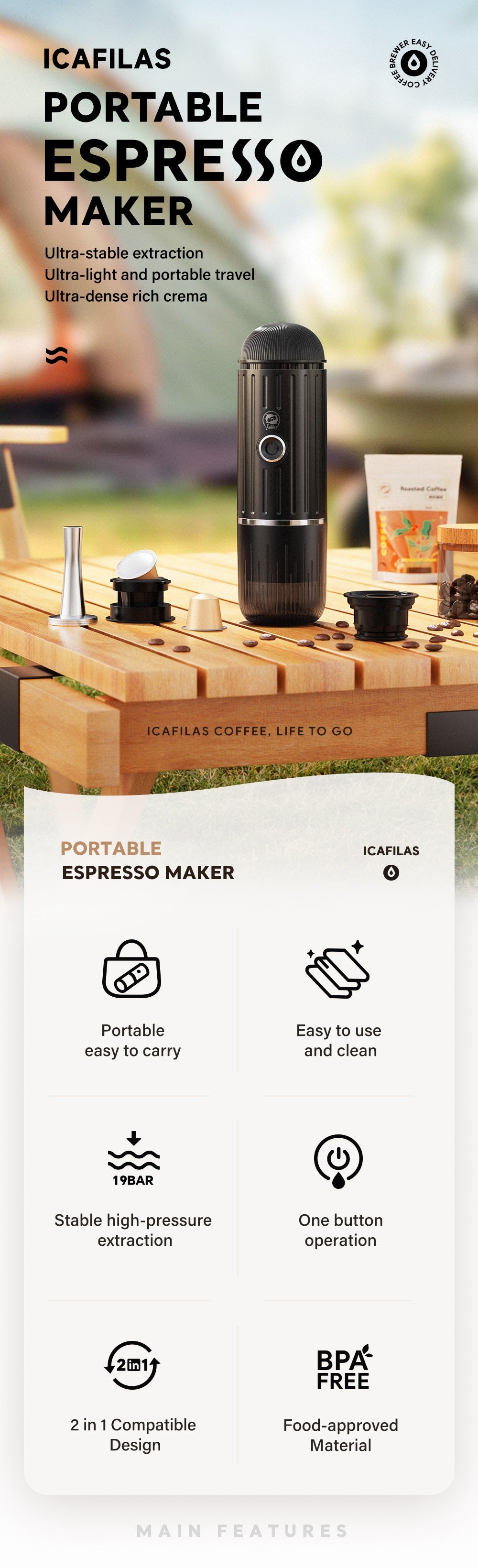TOKQI M02 AI Kit Handheld 3-Axis Gimbal Stabilizer
: In stock
Regular price QAR 199.00
1. Introduction
Thank you for choosing the TOKQI M02 AI Kit Handheld 3-Axis Gimbal Stabilizer. This device is designed to provide stable and smooth video recording and photography with your smartphone, featuring advanced AI tracking, gesture control, and a detachable remote control. Please read this manual thoroughly before use to ensure proper operation and to maximize the potential of your new gimbal.
Advertisements
Image: The TOKQI M02 AI Kit, showcasing the gimbal with a smartphone mounted, along with the AI module, magnetic fill light, and mini tripod.
2. Safety Information
- Do not expose the gimbal to water or moisture.
- Avoid dropping or subjecting the device to strong impacts.
- Keep out of reach of children.
- Use only the provided charging cable and a compatible power adapter (5V 2A recommended).
- Do not disassemble or attempt to repair the gimbal yourself. Contact customer support for assistance.
- Ensure your smartphone is securely mounted before powering on the gimbal.
3. Package Contents
Please check that all items are present in your package:
- 1 x Gimbal Stabilizer
- 1 x AI Module
- 1 x Magnetic Fill Light
- 1 x Tripod
- 1 x USB Type-C Charging Cable
- 1 x Users Manual (English)
- 1 x Storage Bag

4. Product Overview
4.1 Gimbal Components
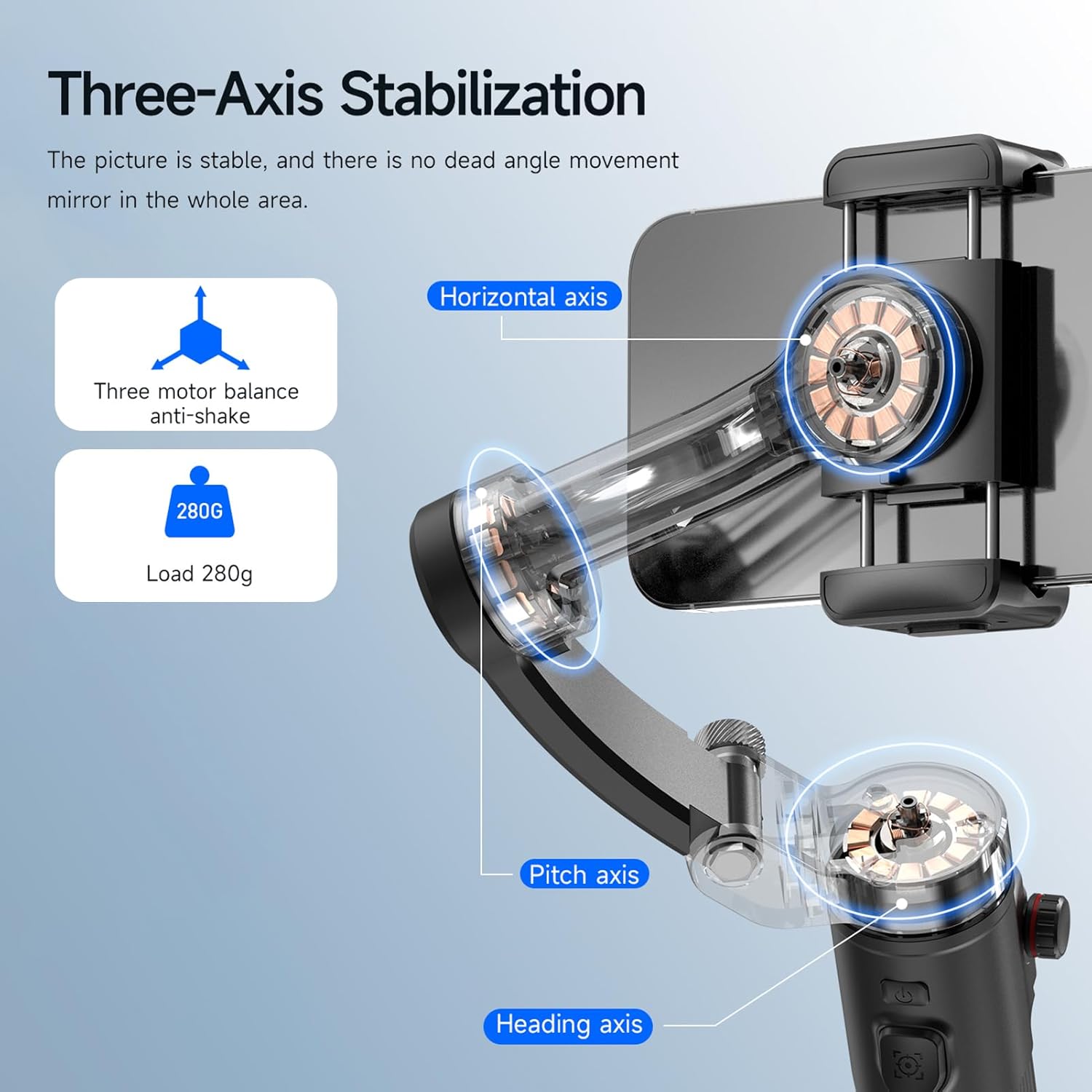
Image: Illustration of the 3-axis stabilization system, highlighting the horizontal, pitch, and heading axes for stable video capture.
The TOKQI M02 features a 3-axis stabilization system, ensuring smooth and stable footage by compensating for unwanted movements across the horizontal, pitch, and heading axes. It supports a maximum payload of 280g and accommodates smartphones with a mounting clamp range of 50mm-90mm width and less than 11mm thickness.
Advertisements
4.2 Control Interface

Image: Detailed view of the gimbal's control panel, indicating the M button (remote control power/lens switch), lockout button, camera button, joystick, and zoom/multiplier control wheel.
- M button / Remote control power button: Quickly switch between front and rear lenses; powers the remote control.
- Lockout button: Locks the gimbal's orientation.
- Camera button: Triggers photo capture or video recording.
- Joystick: Controls the stabilizer's rotation (pan and tilt).
- Zoom/Multiplier control wheel: Adjusts focus or zoom (functionality may vary by phone model).

Image: The Zoom/Multiplier Control Wheel, demonstrating its capability to adjust zoom levels for real-time image adjustment.
Advertisements
5. Setup
5.1 Charging the Gimbal

Image: The gimbal connected to a USB-C charging cable, illustrating its internal 2600mAh battery and charging process.
The gimbal has a built-in 2600mAh battery. Before first use, fully charge the gimbal using the included USB Type-C charging cable. Connect the cable to the charging port on the gimbal and a 5V 2A power adapter (not included). The charging indicator light will show the charging status. A full charge provides approximately 6 hours of runtime.
5.2 Attaching Your Smartphone
Extend the phone clamp and carefully insert your smartphone, ensuring it is centered and securely held. The phone holder supports 360° rotation, allowing easy switching between horizontal and vertical modes without manual adjustment.

5.3 Attaching AI Module and Fill Light
The AI module and magnetic fill light attach magnetically to designated points on the gimbal. Ensure they are firmly seated before use. The fill light offers 3 lighting modes and 9 levels of adjustable brightness.
5.4 Attaching the Tripod
Screw the mini tripod onto the 1/4-inch screw mount at the bottom of the gimbal handle. This allows for stable tabletop use or extended shooting.
6. Operating
6.1 Powering On/Off
Press and hold the power button (usually integrated with the M button) for a few seconds to power on or off the gimbal.
Advertisements
6.2 Gimbal Modes
The gimbal supports seven distinct modes. Cycle through modes by pressing the mode button (refer to the control interface diagram for location):
- Semi Follow Mode: Follows pan and tilt movements, roll axis is locked.
- Full Follow Mode: Follows all three axes (pan, tilt, roll).
- Fully Locked Mode: All axes are locked, keeping the camera pointing in a fixed direction.
- POV Mode: Provides a first-person view, following all movements of the operator.
- Inception Space Mode: Rotates the phone 360 degrees along the roll axis.
- Semi-Follow Go Mode: Faster response in semi-follow mode.
- Full Follow Go Mode: Faster response in full follow mode.
6.3 AI Tracking & Gesture Control
The included AI module enables accurate real-time subject identification and tracking without needing a dedicated app. Simply activate the AI module, and it will lock onto and follow the target precisely. Gesture control allows you to initiate photo or video recording with simple hand gestures (refer to AI module instructions for specific gestures).
Advertisements
6.4 Using the Detachable Remote Control

Image: The gimbal mounted on its tripod, with the remote control detached and held separately, demonstrating remote operation capability.
The remote control detaches from the gimbal handle for convenient remote operation up to 10 meters away. It allows you to control gimbal movements, switch modes, and trigger recording. Ensure the remote control is charged and paired (if necessary, refer to the remote control's specific pairing instructions).
6.5 Folding and Portability
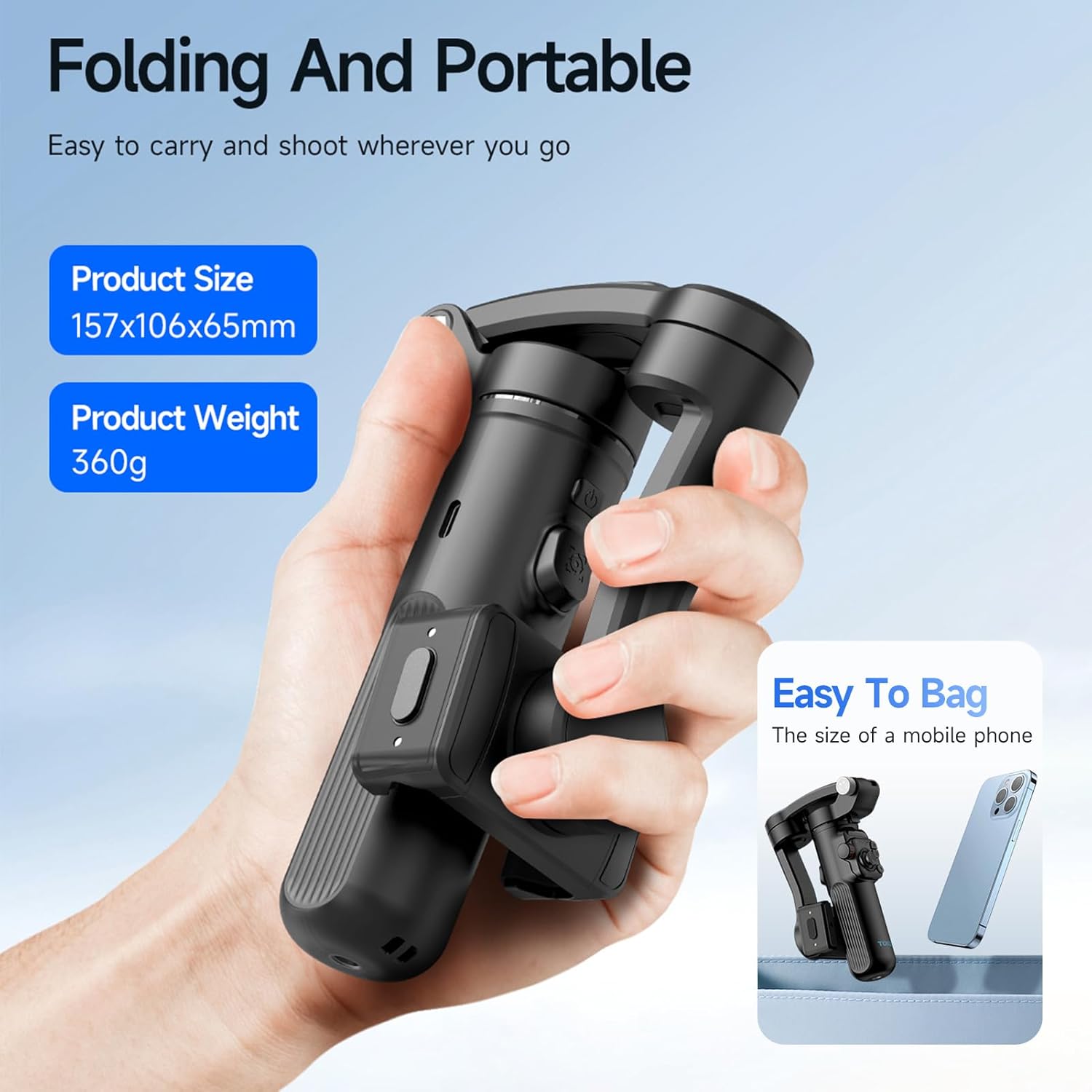
Image: The TOKQI M02 gimbal in its folded state, demonstrating its compact size (157x106x65mm) and portability, comparable to a mobile phone.
Advertisements
The gimbal is designed to be foldable for easy storage and transport. When folded, its dimensions are 157x106x65mm, and it weighs 360g, making it highly portable and easy to carry in the included storage bag.
6.6 Using the TOKQI App (Optional)
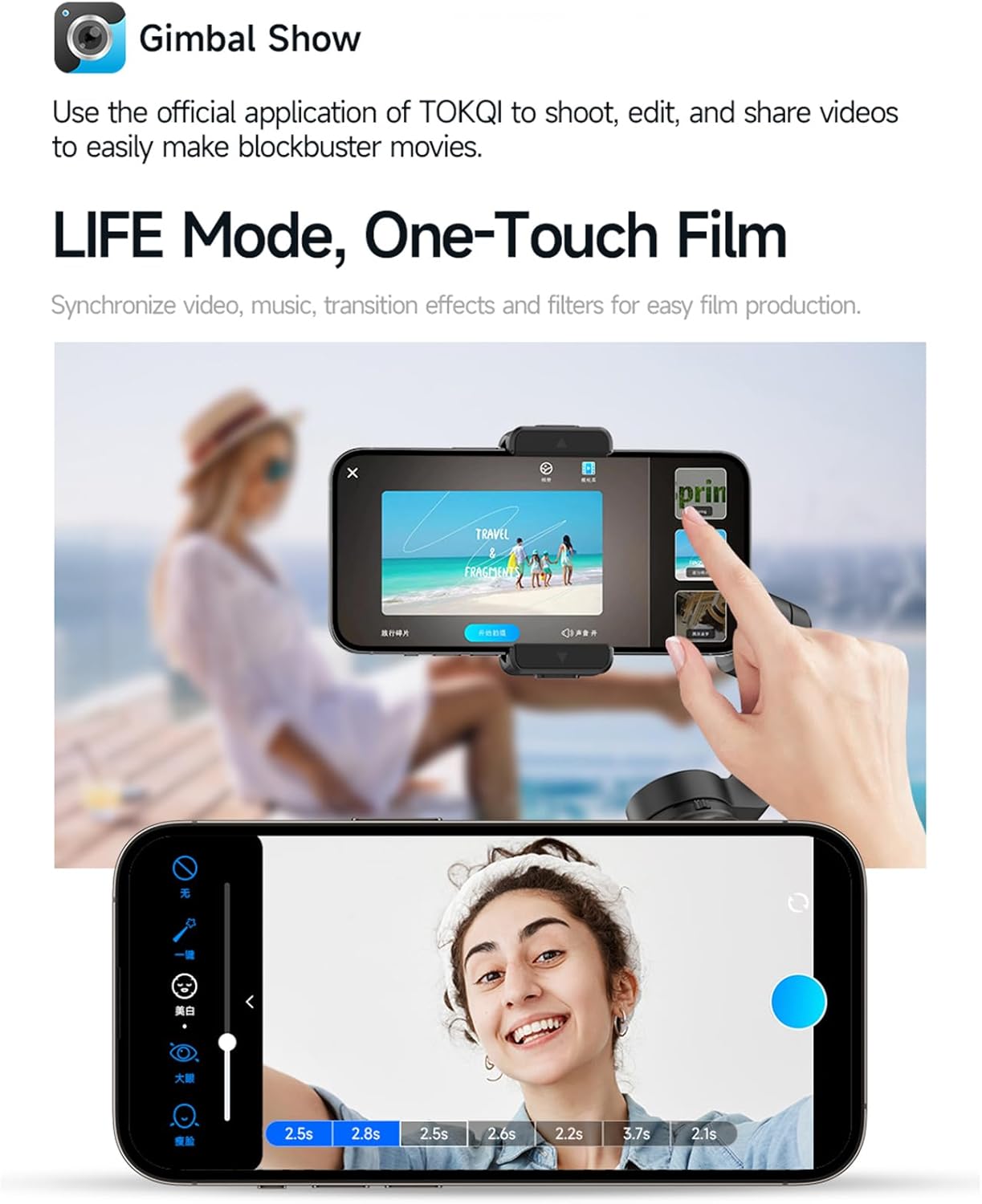
Image: A smartphone displaying the TOKQI app interface, illustrating its features for shooting, editing, and sharing videos, including 'LIFE Mode, One-Touch Film' for easy production.
While the AI module provides app-free tracking, you can enhance your experience by using the official TOKQI application. The app allows for advanced shooting modes, editing features, and easy sharing of your videos. Download the app from your smartphone's app store.
7. Maintenance
- Cleaning: Use a soft, dry cloth to clean the gimbal. Do not use liquid cleaners or solvents.
- Storage: Store the gimbal in a cool, dry place, away from direct sunlight and extreme temperatures. Use the provided storage bag for protection.
- Battery Care: For long-term storage, charge the battery to approximately 50-60% every three months to maintain battery health.
8. Troubleshooting
- Gimbal not powering on: Ensure the battery is charged. Connect to a charger and try again.
- Gimbal shaking/unstable: Ensure the smartphone is properly balanced and securely mounted in the clamp. Recalibrate the gimbal if necessary (refer to app or advanced settings).
- Remote control not responding: Check remote control battery. Ensure it is paired correctly with the gimbal.
- AI tracking not working: Ensure the AI module is correctly attached and powered on. Check for clear line of sight to the subject.
- Phone not connecting to app: Ensure Bluetooth is enabled on your phone and the gimbal. Restart both devices and try connecting again.
9. Specifications
| Parameter | Value |
|---|---|
| Rotatable Angle (Tilt) | 320° |
| Rotatable Angle (Roll) | 345° |
| Rotatable Angle (Pan) | 320° |
| Battery Capacity | 3.7V 2600mAh |
| Battery Runtime | Approx. 6 hours |
| Charging Input | 5V 2A (USB Type-C) |
| Remote Control Distance | 10 meters |
| Max Payload | 280g |
| Mounting Clamp Support | 50mm-90mm (width) |
| Smartphone Thickness | <11mm |
| Mobile Phone System Compatibility | Android 9.0 or above; iOS 11 or above |
| Product Size (folded) | 157 x 106 x 65mm |
| Net Weight | 360g |
| Model Number | NWZCA255220662 |
10. Warranty and Support
This product comes with a standard manufacturer's warranty. For detailed warranty information, technical support, or service inquiries, please refer to the warranty card included in your package or contact the retailer where you purchased the product. Keep your proof of purchase for warranty claims.
🚚 Delivery Information.
- Inside Doha: Delivered within 1 to 2 hours
- Outside Doha: Delivered within 6 to 7 hours
Orders are processed and delivered Monday-Friday (excluding public holidays)
Related Products
Categories
Standard product details shown here.